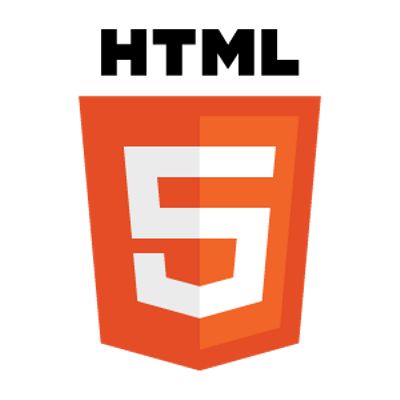Master HTML Tags
Unlock the building blocks of the web with HTML. Learn how to use essential tags such as
<p> for paragraphs, <b> for bold text, <i> for italics, and much more.
Building clean, semantic content starts with a solid understanding of these basic elements.