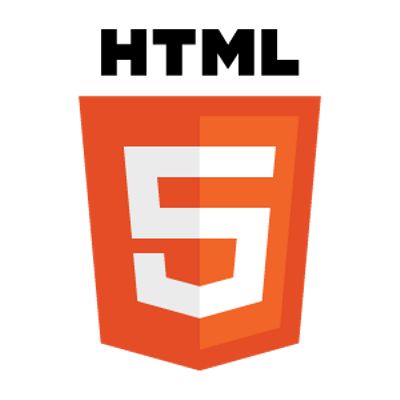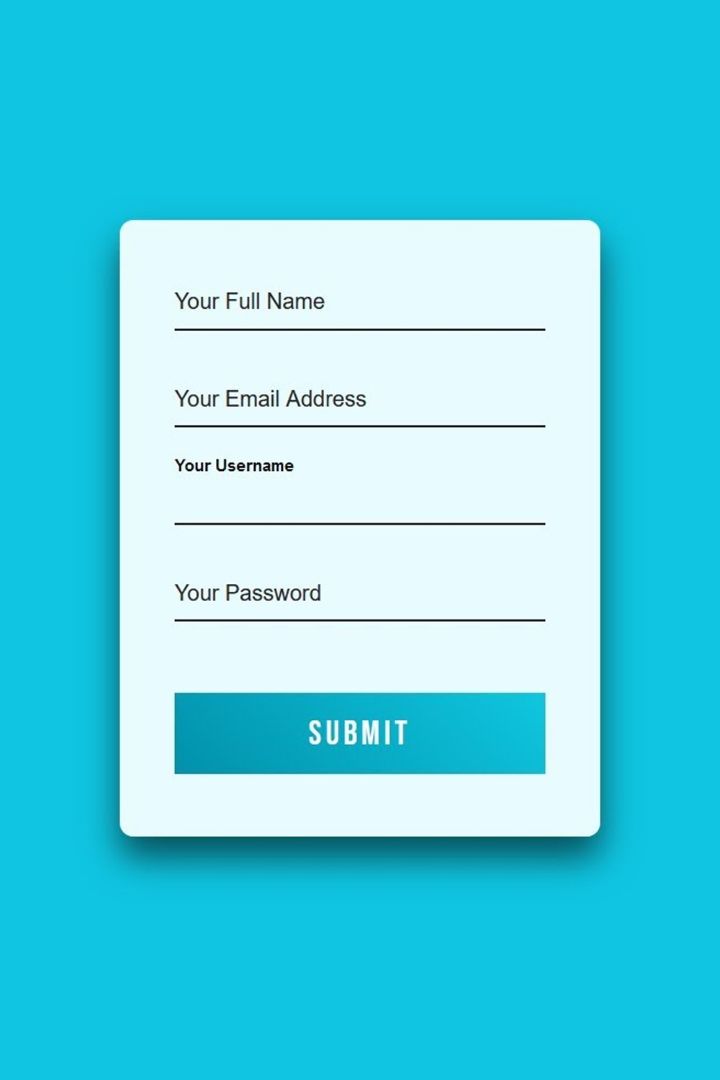HTML forms are essential components of modern web applications. They allow users to interact
with websites by submitting information that can be processed, stored, or used to initiate actions
on the server. Forms power everything from login screens to shopping carts, surveys, and feedback pages.
-
User Interaction: Forms provide an interface for users to input data and make choices.
-
Data Collection: They enable the collection of valuable information for processing
or analysis.
-
Communication: Forms often serve as the primary means for users to reach out, provide
feedback, or contact support.
-
Conversion: A well-designed form is critical in e-commerce, lead generation, and user
registration, converting visitors into customers or subscribers.
Mastering HTML forms and their best practices is key to building accessible, efficient, and user-friendly
web interfaces.