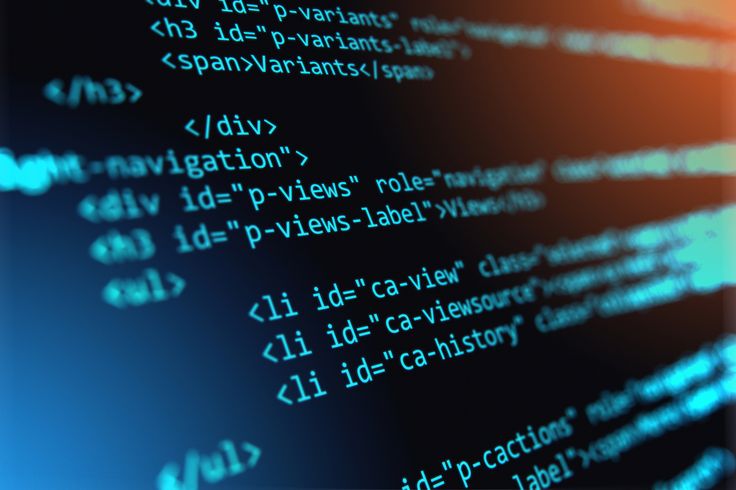Unordered List
An unordered list is used when the order of the items does not matter. Each element is marked up with the <li> tag and the container is wrapped in a <ul> element.
<ul>
<li>Apple</li>
<li>Banana</li>
<li>Cherry</li>
</ul>
Ordered List
An ordered list automatically numbers each list item. Use the <ol> element to wrap your list items when the sequence is significant.
<ol>
<li>Wake Up</li>
<li>Brush Teeth</li>
<li>Have Breakfast</li>
</ol>
Definition List
A definition list groups terms and their descriptions. It uses the <dl> element along with <dt> for the term and <dd> for the definition.
<dl>
<dt>HTML</dt>
<dd>HyperText Markup Language</dd>
<dt>CSS</dt>
<dd>Cascading Style Sheets</dd>
</dl>