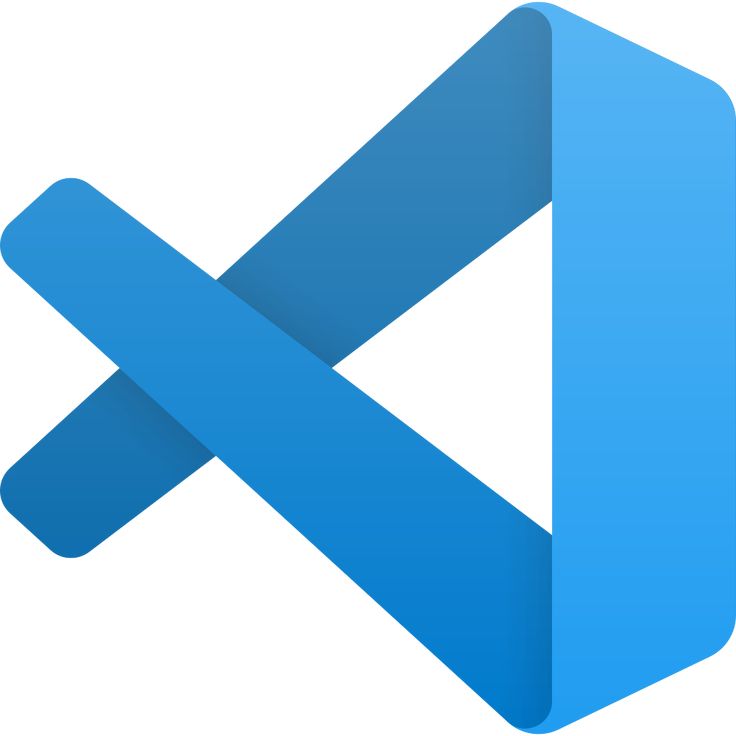VS Code isn’t just a text editor—it’s a full-fledged development environment. It comes packed with features that boost productivity, including intelligent code completion (IntelliSense), built-in debugging tools, integrated version control, and a vast ecosystem of extensions to support virtually any programming language or framework.
Here’s why VS Code stands out:
- Lightweight yet Powerful: Enjoy fast performance and a snappy interface without sacrificing robust functionality.
- Highly Customizable: Personalize your workspace with themes, extensions, and customizable keybindings.
- Integrated Debugging & Git: Debug your code seamlessly and manage source control directly from the editor.
- Cross-Platform: Available for Windows, macOS, and Linux, ensuring a consistent experience everywhere.
- Active Community: Tap into a vast, vibrant community that continuously contributes new extensions and updates.